Widget Types
Custom Reports
The Custom Reports allows you to create report templates based on the combination of criteria, with many formatting options into a single easy-to-read, fully personalized report. Formatting options include headings, columns, sorting, and others. Report output can be exported in .CSV format.
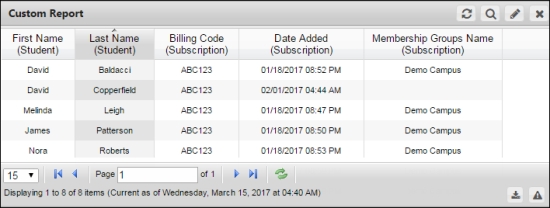
For more information about custom reports widget settings, see:
Add a Custom Report WidgetLine Chart
A Line Chart displays a comparison between two variables, line graphs involve an X-axis horizontally and a Y-axis vertically on a grid. Line charts are simple and easy to understand and are typically used to show trends over a period of time. They organize and present data in a clear manner and show relationships between the data. While line charts and bar charts share the same purpose, line graphs display a change in direction, while bar graphs display a change in magnitude.
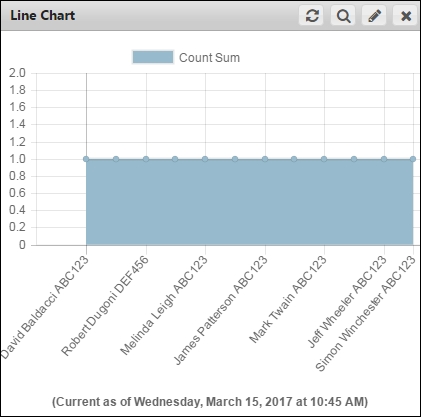
For more information about line chart widget settings, see:
Add a Line Chart WidgetBar Chart
The Bar Charts are used to present and compare data. They are easy to understand because they consist of rectangular bars that differ in height or length according to their value or frequency.
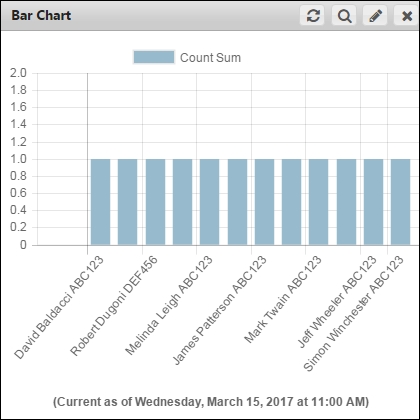
For more information about bar chart widget settings, see:
Add a Bar Chart WidgetRadar Chart
The Radar Chart displays a two-dimensional chart of more than three variables represented on an axis starting from the same point. A Radar Chart is also known as a polar chart, spider chart, or web chart. Each variable in the Radar Chart is provided with an axis that starts from the center. All axis are arranged radially, with equal distances between each other, while maintaining the same scale between all axis. Radar charts are primarily used as a data comparison tool to visually correlate aspects such as growth against benchmarks, progress over several criteria, and others.
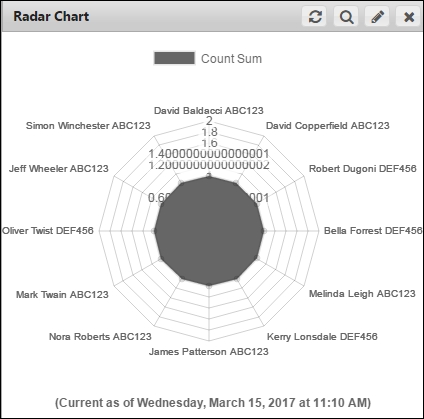
For more information about radar chart widget settings, see:
Add a Radar Chart WidgetPie Chart
A Pie Chart is a circular statistical graphic that is divided into slices and resembles the slices of pie. This chart displays data, information, and statistics in an easy-to-read format. The variables are plotted around a circle in either a clockwise direction. The variables are usually in percentage and can contain any value from zero to 100 percent. A pie chart is most effective when plotting more than three categories of data.
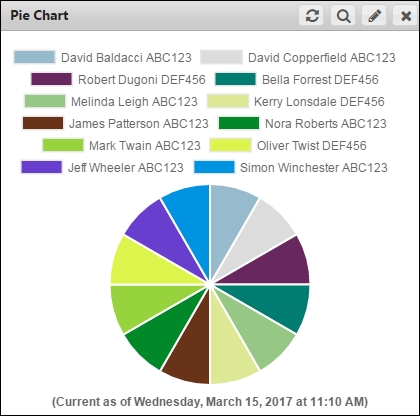
For more information about pie chart widget settings, see:
Add a Pie Chart WidgetDoughnut Chart
A Doughnut Chart is similar to a pie chart, with the exception of a blank center and the ability to support multiple statistics at once. This chart provides a better data intensity ratio as compared to a standard pie chart.
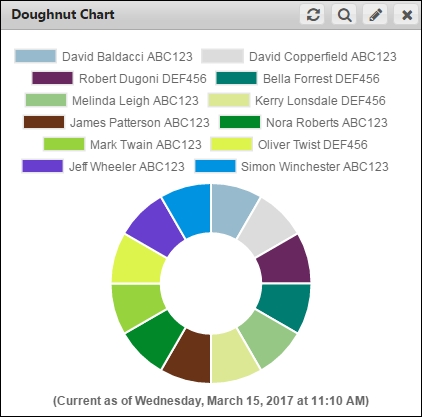
For more information about doughnut chart widget settings, see:
Add a Doughnut Chart WidgetPolar Chart
The Polar Chart is a circular graph. In this graph, the data points are displayed using the angle, and the distance from the center point. The X-axis is located on the boundaries of the circle and the Y-axis connects the center of the circle with the X-axis.
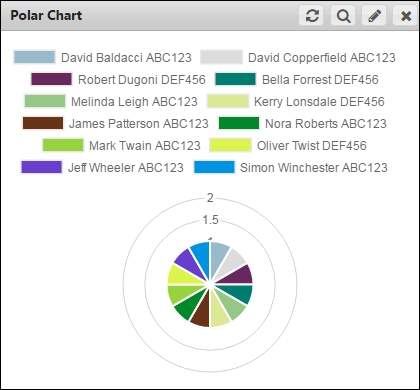
For more information about polar chart widget settings, see:
Add a Polar Chart WidgetPivot Table
A Pivot Table can help quickly summarize the report data and highlight the desired information. It takes a flat report and groups by the specific row data to add vertical columns that perform mathematical operations on the selected numerical data.
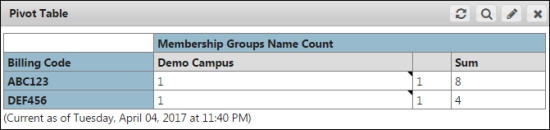
For more information about pivot table widget settings, see:
Add a Pivot Table Widget© NexPort Solutions. All Rights Reserved.
Last updated