Permit or Revoke a User
You can permit or revoke a user access to dashboard within your own organization or its descendants.
Restricting a user’s dashboard view after granting them access to the dashboard is based on the filters that you select while creating or editing a dashboard. The following table describes how the filtering works.
NexPort Permissions
If the dashboard is set to obey NexPort permissions filtering, then it filters out the report data by memberships in their NexPort permitted groups. You cannot add restrictions from within Analytics. You need to log in to NexPort to make any permission changes.
Dashboard
If the dashboard is set to obey Dashboard filtering, then by default you are allowing the user to view data for an organization and its children. However, you can add restrictions to only allow the users to view membership data in certain groups or organizations.
This topic includes:
View and Search Permitted Users ListingView and Search all Users ListingTo permit or revoke a user:
Step 1: On the Analytics homepage, click Manage Dashboards.

The Dashboards Groups page is displayed.
Step 2: Select a group to view its dashboards.
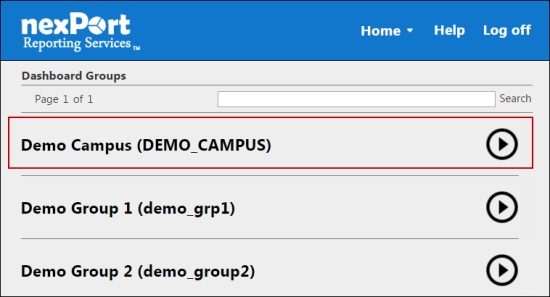
A dashboard list of the selected group is displayed.
Step 3: Select a dashboard (Grid view or List view) to which you need to view users to grant access.
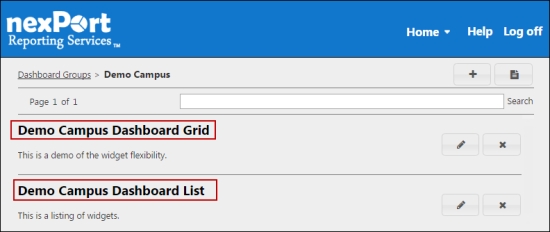
The <DashboardName> page is displayed.

Step 4: In the upper-right corner, click the ![]() icon.
icon.
The Manage Users dialog box is displayed.
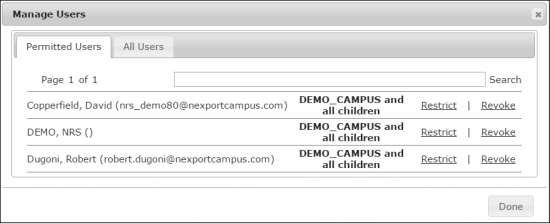
Step 5: Click the All Users tab.
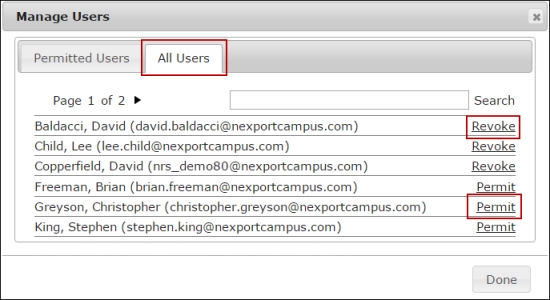
Step 6: Click Permit or Revoke next to the user whom you need to give access or remove access to the dashboard.
Step 7: Click Done.
In My Dashboards area, the dashboard is displayed for that user.
© NexPort Solutions. All Rights Reserved.
Last updated