View and Search Restricted Groups Listing
When using the Dashboard filtering setting, you can view the list of restricted groups for a user who has been granted access to the dashboard. You can also search for a restricted group in the user’s list of restricted groups.
To view restricted group
Step 1: On the Analytics homepage, click Manage Dashboards.

The Dashboards Groups page is displayed.
Step 2: Select a group to view its dashboards.
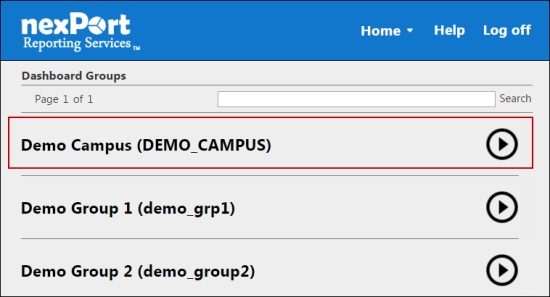
A dashboard list for the selected group is displayed.
Step 3: Select a dashboard (Grid view or List view) to which you need to view permitted users.
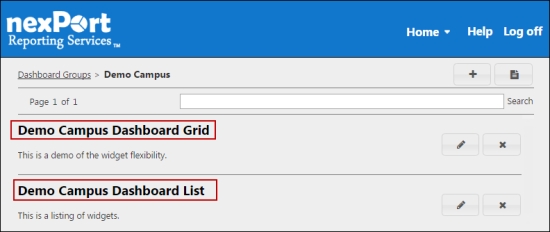
The <DashboardName> page is displayed.

Step 4: In the upper-right corner, click the ![]() icon.
icon.
The Manage Users dialog box is displayed.
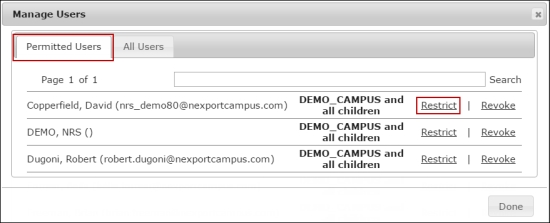
Step 5: In the Permitted Users tab, click the Restrict link next to the user’s name that you need to restrict.
The Restrict Groups for <<UserName>> dialog box is displayed.
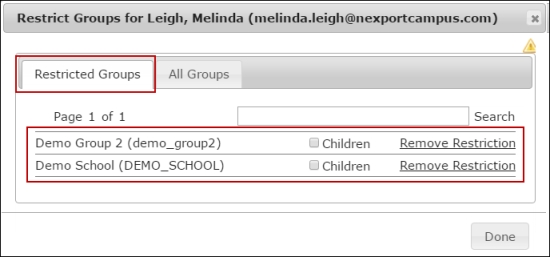
Step 7: Click the Restricted Groups tab.
In the Restricted Group tab the user can only see the membership data that are displayed in a list view.
To search a restricted group
Step 1: On the Analytics homepage, click Manage Dashboards.

The Dashboards Groups page is displayed.
Step 2: Select a group to view its dashboards.
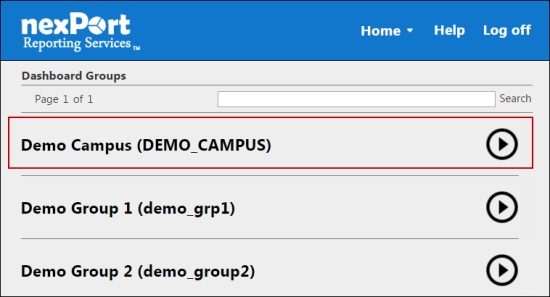
A dashboard list of the selected group is displayed.
Step 3: Select a dashboard (Grid view or List view) to which you need to view permitted users.
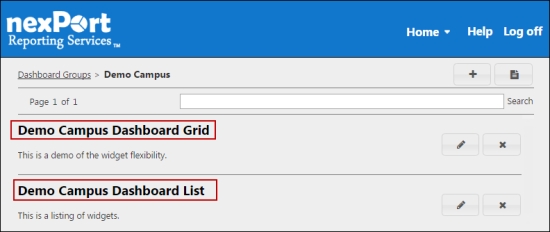
The <DashboardName> page is displayed.

Step 4: In the upper-right corner, click the ![]() icon.
icon.
The Manage Users dialog box is displayed.
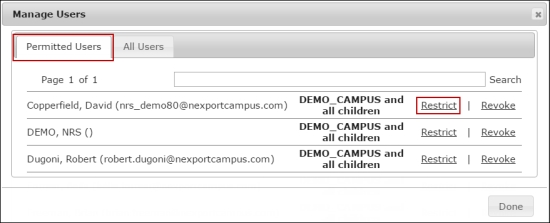
Step 5: In the Permitted Users tab, click the Restrict link next to the user’s name that you need to restrict.
The Restrict Groups for <<UserName>> dialog box is displayed.
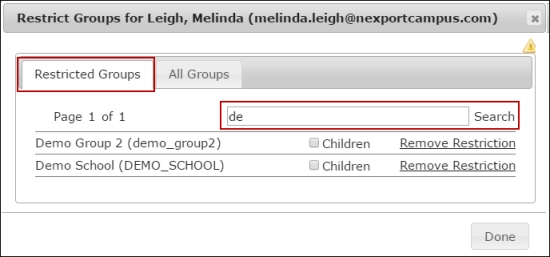
Step 6: Click the Restricted Groups tab.
Step 7: In the Search box, type the first few characters of the group that you need to restrict the user to view its membership.
Analytics populates the matching results.
© NexPort Solutions. All Rights Reserved.
Last updated