Restrict Data for Permitted User
When using the Dashboard filtering setting, you can set restrictions for a user to view only membership data in certain groups. This prevents that user from being permitted to view the data of the entire organization. You can allow a user to have access to several groups without having access to the data for the entire organization.
This topic includes:
View and Search Restricted Groups ListingView and Search all Groups ListingTo restrict data for permitted user
Step 1: On the Analytics homepage, click Manage Dashboards.

The Dashboards Groups page is displayed.
Step 2: Select a group to view its dashboards.
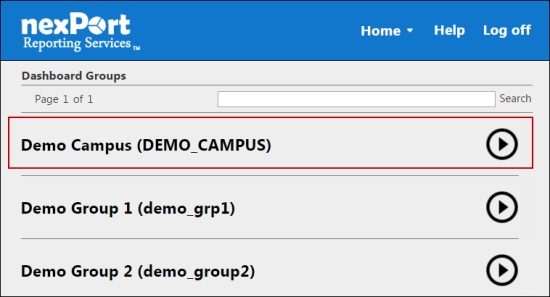
A dashboard list of the selected group is displayed.
Step 3: Select a dashboard (Grid view or List view) to which you need to view permitted users.
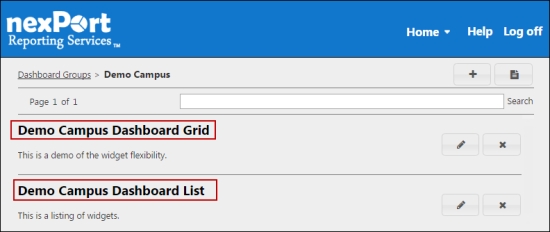
The <DashboardName> page is displayed.

Step 4: In the upper-right corner, click the ![]() icon.
icon.
The Manage Users dialog box is displayed.
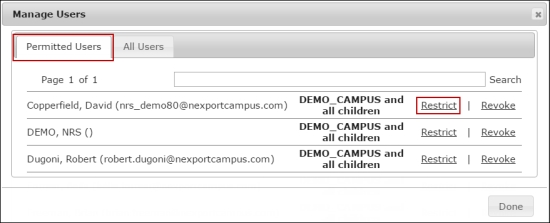
Step 5: In the Permitted Users tab, click the Restrict link next to the user’s name that you need to restrict.
The Restrict Groups for <<UserName>> dialog box is displayed.
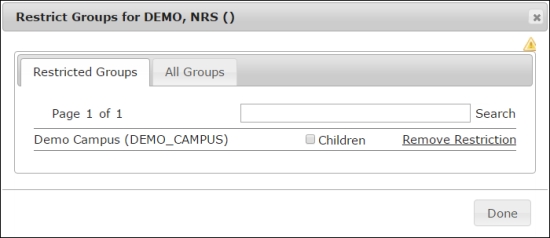
Step 6: Do one of the following:
Option 1: Click the Restricted Groups tab, and then select the Children check box. Click Done. The user is restricted to view the data for an organization and its children.
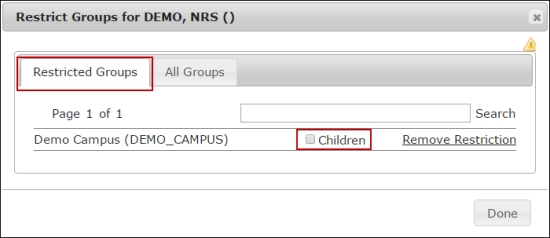
Option 2: Click the All Groups tab, and then click Add Restriction link next to the group that you need add restriction to access limited data of an organization.
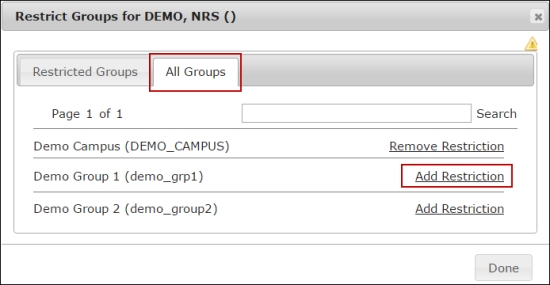
Step 7: Click Done.
If the user has additional restrictions, then they can only see the data for those specific groups. If there are no longer any restrictions, then the user the user can now view all data within the organization.
© NexPort Solutions. All Rights Reserved.
Last updated