View and Search all Users Listing
You can view the list of all users who you would need to give access to a dashboard in your own organization or its descendants. You can also search for a user.
To view the users
Step 1: On the Analytics homepage, click Manage Dashboards.

The Dashboards Groups page is displayed.
Step 2: Select a group to view its dashboards.
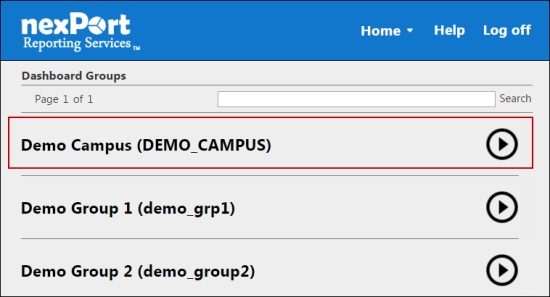
A dashboard list for the selected group is displayed.
Step 3: Select a dashboard (Grid view or List view) to which you need to view users to grant access.
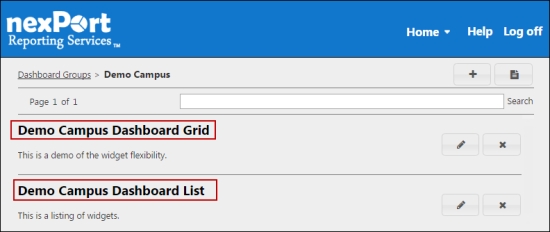
The <DashboardName> page is displayed.

Step 4: In the upper-right corner, click the ![]() icon.
icon.
The Manage Users dialog box is displayed.
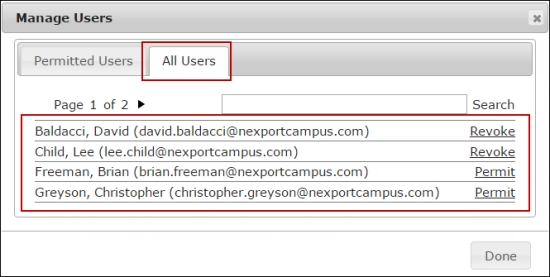
Step 5: Click the All Users tab.
The list of users who you are able to give access to the dashboard is displayed.
To search for a user
Step 1: On the Analytics homepage, click Manage Dashboards.

The Dashboards Groups page is displayed.
Step 2: Select a group to view its dashboards.
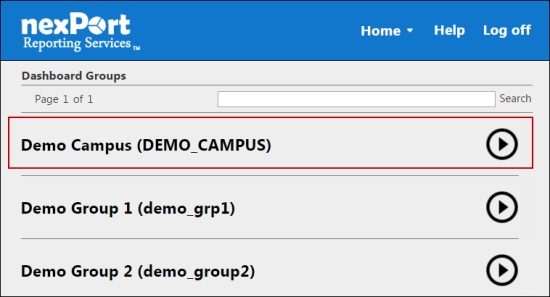
A dashboard list of the selected group is displayed.
Step 3: Select a dashboard (Grid view or List view) to which you need to view users to grant access.
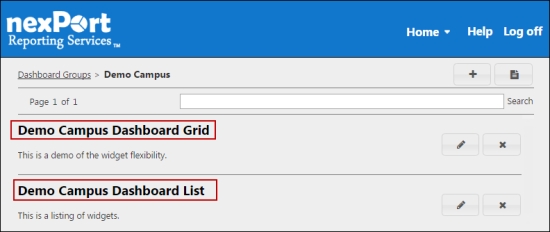
The <DashboardName> page is displayed.

Step 4: In the upper-right corner, click the ![]() icon.
icon.
The Manage Users dialog box is displayed.
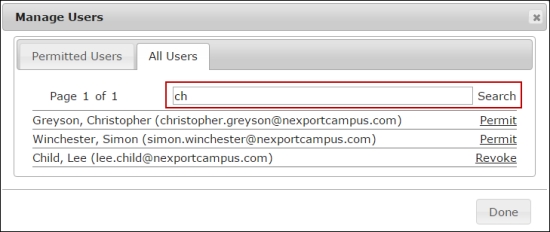
Step 5: Click the All Users tab.
Step 6: In the Search box, type the first few characters of the user that you need to search.
Analytics populates the matching results.
© NexPort Solutions. All Rights Reserved.
Last updated